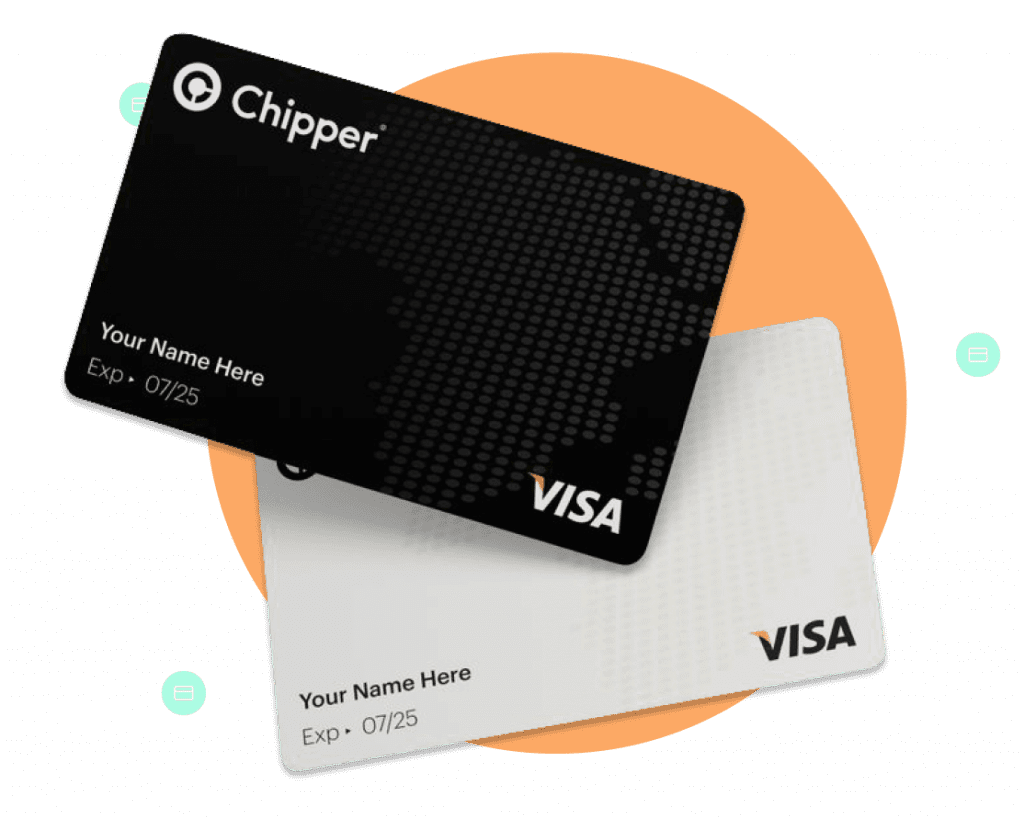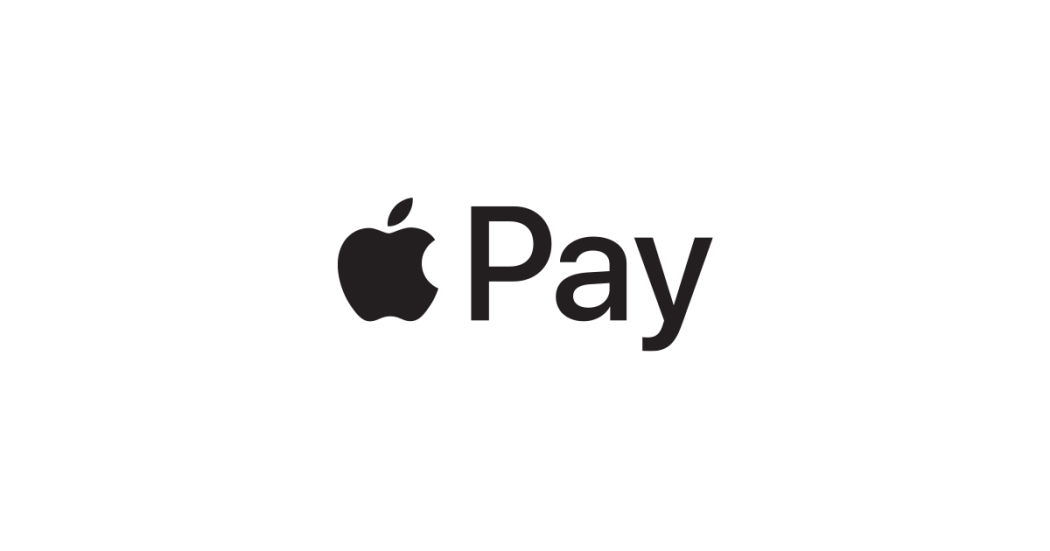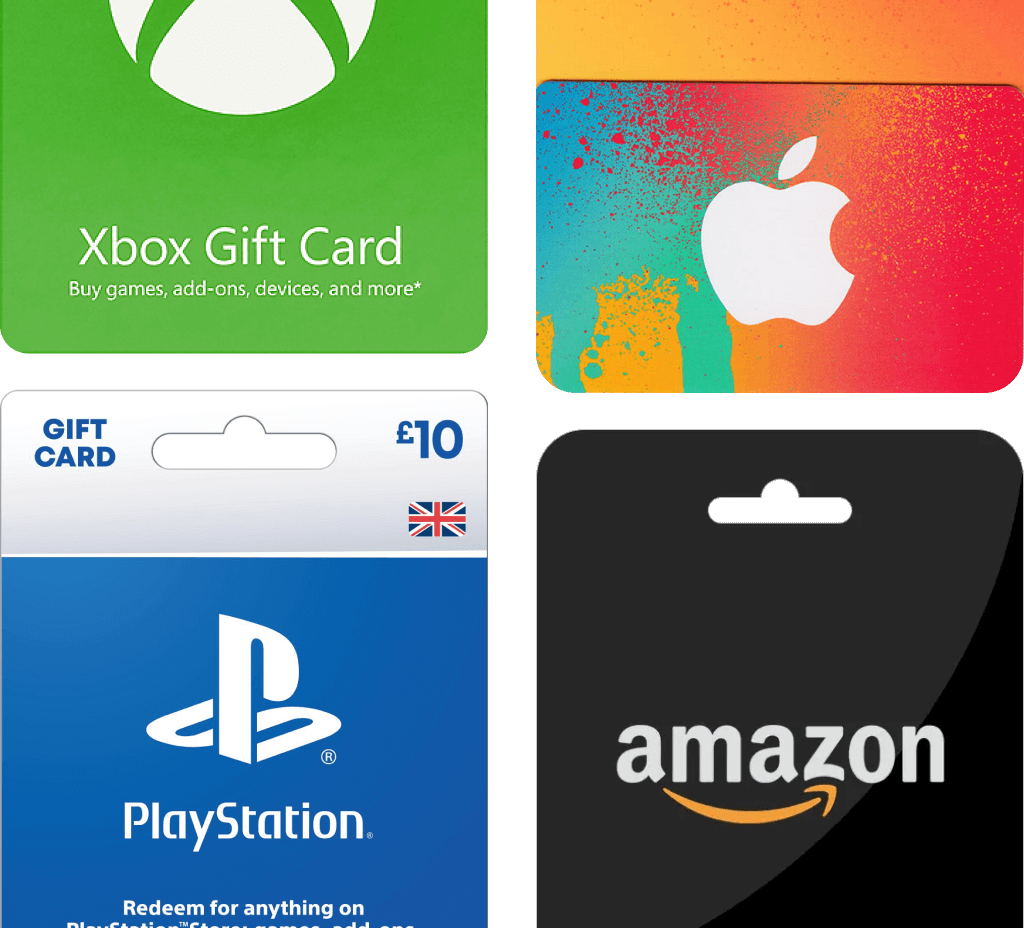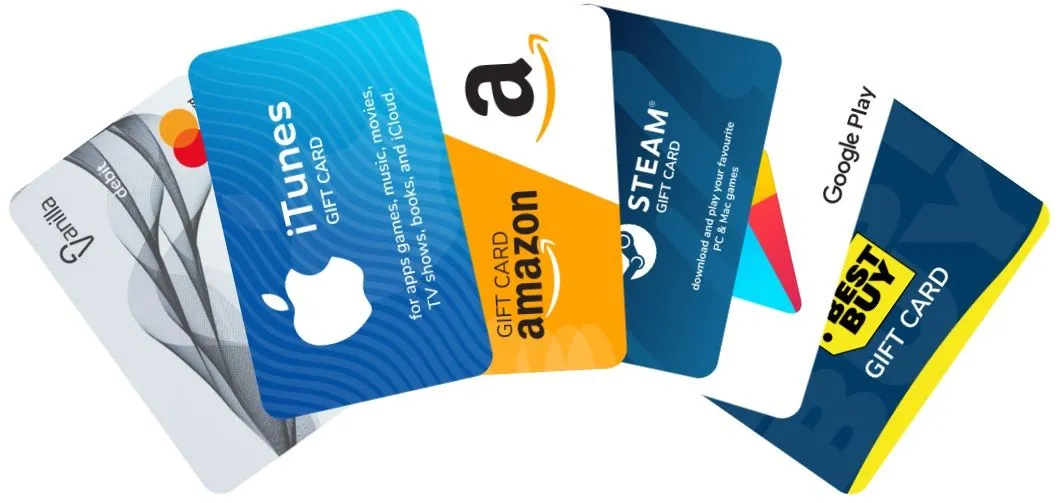How to Set Up Venmo for Business: A Step-by-Step Guide
In today’s digital world, accepting digital payments has become crucial for businesses of all sizes. Customers increasingly prefer faster and more convenient ways to pay for goods and services. Mobile wallets and peer-to-peer payment apps have gained widespread popularity among users. Venmo is one such prominent platform that also allows businesses to receive payments seamlessly.
Setting up a Venmo business account enables entrepreneurs to tap into its large user base and offer an additional checkout option. This guide aims to provide a detailed, step-by-step process to help businesses create and verify their Venmo business profile. Readers will understand its key benefits and learn best practices to maximize payments. By the end, any organization can follow this comprehensive manual to start safely accepting Venmo payments with ease.
What is a Venmo Business Account?
A Venmo business account allows merchants and companies to accept payments directly through the Venmo application. It functions like a personal Venmo profile but is specifically tailored for commercial use. When users send funds to a business account, the money gets deposited instantly to be withdrawn later.
Some key aspects include separate profiles for businesses, the option to add payment reminders or product information, ability to generate invoices and offer customers discount codes. Business accounts also provide insights into transaction activity and customer behavior. This helps owners better understand spending patterns and make data-driven decisions.
Setting Up a Venmo Business Account
Creating a Venmo business profile takes only a few minutes if you follow these simple steps:
- Download Venmo App
Search for ‘Venmo’ on the App Store or Google Play Store and install the app on your mobile device. - Create a Personal Venmo Account
Tap ‘Sign Up’ and enter your basic details to register. Provide your US phone number or email ID for verification. - Update to a Business Profile
Select the menu icon and click ‘Business Profile’. Choose your industry, add profile and cover photos. - Add Business Information
Enter your business name, address, website URL and a short description. You may need to verify your identity documents. - Connect a Bank Account
Tap ‘Payment Methods’ and link your business chequing/savings account by adding bank details. This processes direct deposit of received funds. - Enable Additional Options
You can allow tipping or set up discounts/promotions for customers directly on your profile page later.
Once complete, your new Venmo business account is ready to receive payments! Let’s now look at the process in detail.
- Downloading the Venmo App
The first requirement is having the Venmo application installed on a mobile device. Search for ‘Venmo’ on your phone’s app store and install the latest version. Make sure to sign in using an existing account or register as a new user. - Creating a Venmo Account
If you don’t have one already, open the app and select ‘Sign Up’. Provide your name, valid US phone number or email for verification. Choose a strong password and complete the registration process. - Updating to a Business Profile
After signing in, tap the three lines on the top left. Select ‘Business Profile’ from the menu and click ‘Get Started as a Business’. Choose your industry and give your business a name. - Adding Business Information
You need to furnish additional identity-verifying details like business address, website, description etc. Carefully enter accurate information as it represents your company profile publicly. - Connecting a Bank Account
Go to ‘Payment Methods’ and select ‘Bank Account’ to link your business checking or savings account. Enter the required fields and verification will happen through microdeposits. - Enabling Advanced Settings
From the business profile settings, you can allow tipping, opt-in for promoting services or add any product catalogs later as needed.
This covers the essential steps to configure a Venmo business account from scratch. Let’s now look at how payments work on it.
Accepting Payments on Venmo Business Account
Once your profile is fully set up, accepting Venmo payments is simple through a few main options:
- Profile Page Payments
Customers can search for your business profile and tap ‘Pay’ to send funds for an order or invoice. - Checkout Links/QR Codes
Integrate Venmo buttons on your website or share payment QR codes in-store to allow scanning. - Send Requests/Invoices
Create custom payment links to share with clients requiring to submit quotes or invoices. - Recurring/Subscription Payments
Set up repeating automatic withdrawals for membership or subscription-based sales. - In-person Storefronts
Display your QR code prominently for quick contactless checkouts on the go.
Funds received directly enter your Venmo balance and you can instantly transfer them to your bank account for use each Monday.
Benefits of Setting Up a Venmo Business Account
Some key advantages that motivate businesses of all sizes to establish a Venmo profile include:
- Access to Venmo’s large existing user base for increased sales
- Flexible payment options give customers control and convenience
- Instant funds availability to manage daily operations seamlessly
- Competitive and transparent fee structure of only 1.9% + $0.10 per transaction
- Helpful payment insights for understanding customer spending habits
- Social sharing driving organic reach and visibility among Venmo friends
- Free scanning tools (QR codes) to simplify in-store checkouts quickly
- Tipping abilities allow service-based merchants extra earning potential
- Built-in engagement features like discounts/promotions to clientele
- Straightforward profile creation and payment acceptance process
Frequently Asked Questions
- How do I get paid from Venmo?
All funds received go to your Venmo balance. You can transfer amounts to your linked bank account every Monday for access. - Are there any fees for a business account?
Venmo charges a nominal processing fee of 1.9% + $0.10 per transaction received on a business profile. - Can I accept international payments?
No, only payments from US users on Venmo are supported presently due to regulatory policies. - What payment methods can my customers use?
They can pay via debit cards, US bank accounts, or available Venmo balance linked to an existing profile. - How do recurring/subscription payments work?
You can set autopay profiles to automatically withdraw fixed amounts from customers’ accounts on a schedule.
Conclusion
Setting up Venmo provides businesses, both established and starting up, a simple opportunity to reach newer audiences and drive sales effectively through an inexpensive platform. Its ready availability on mobile creates a seamless payment experience for users too.
By following the guidelines in this comprehensive manual, any company can create an optimized Venmo business profile for fast, secure acceptance of digital funds. It also helps stay updated on the latest trends and technologies in the dynamic payments sphere to offer continuous value to a customer base in the long run.