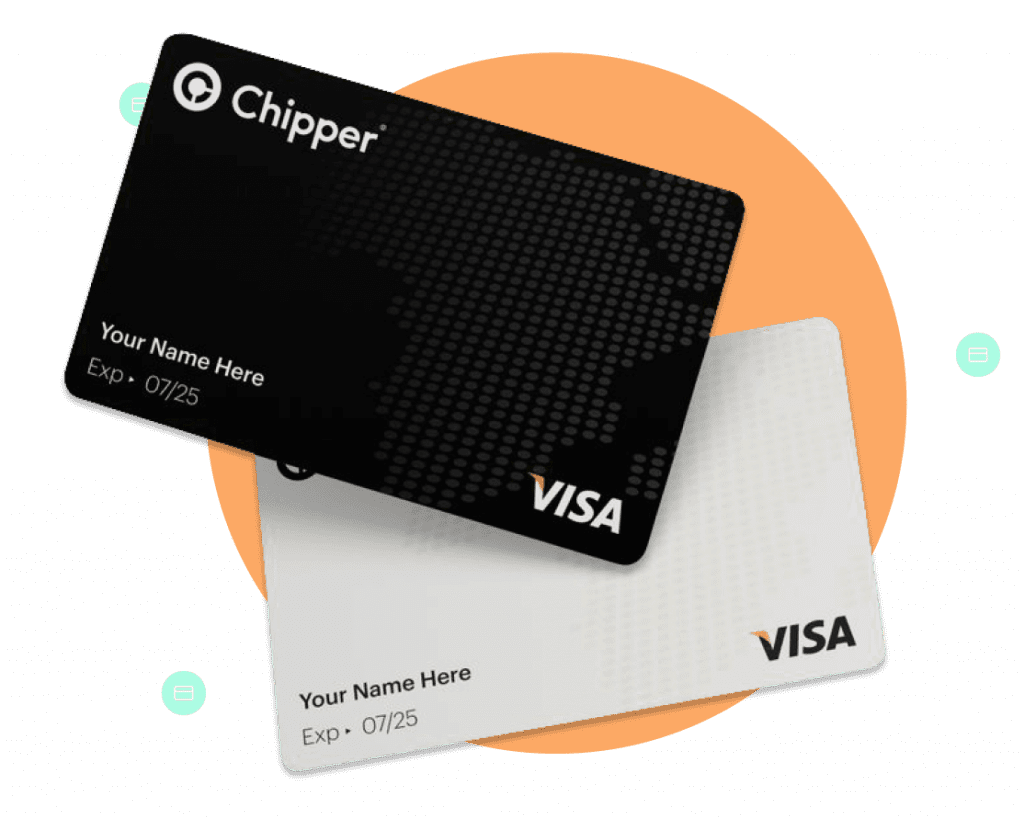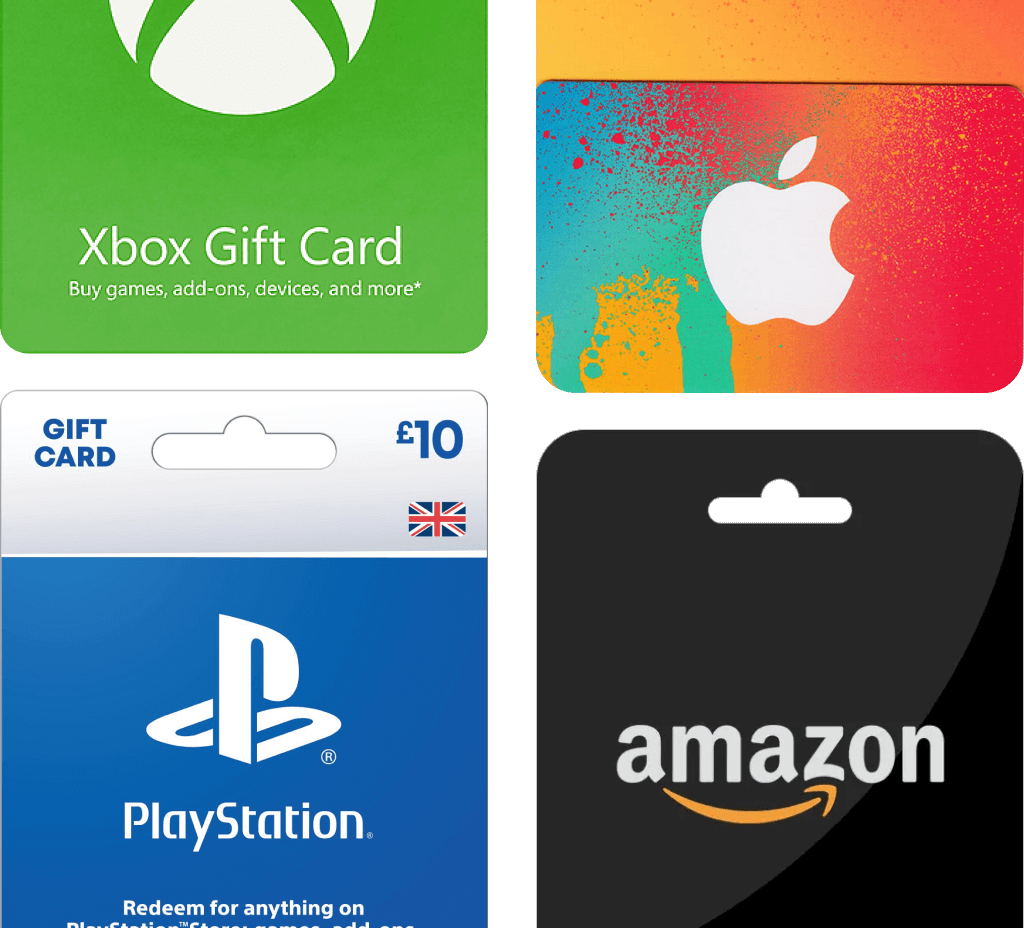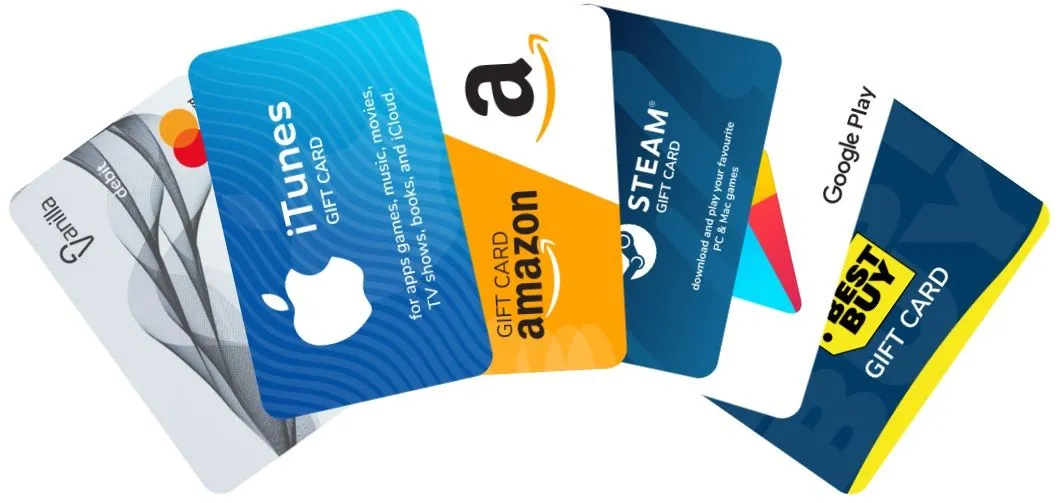How To Use Apple Pay in Nigeria – A Comprehensive Guide
In recent years, mobile payments have become increasingly popular as people look for more secure and convenient ways to pay for goods and services. Among the various options available, Apple Pay stands out as one of the most widely used mobile wallets globally. With its seamless user experience and strong security features, Apple Pay has transformed digital payments. Though still gaining traction in Nigeria, its acceptance is growing steadily with more banks and merchants supporting it.
This comprehensive guide aims to provide a detailed understanding of how Apple Pay works and how customers can utilize its benefits in Nigeria. Readers will learn about setting up Apple Pay, the different ways to use it for both online and in-store purchases, receiving and sending payments, and addressing potential queries. By the end, users have all the knowledge they need to start using the easy and secure Apple Pay experience smoothly in their daily lives.
What is Apple Pay?
Apple Pay is Apple’s proprietary mobile payment system that allows contactless payments to be made from iPhones, Apple Watches, and other NFC-enabled Apple devices. It provides a more streamlined alternative to debit/credit cards and digital wallets through a few core features:
- Digital representation of payment cards in the Apple Wallet app
- Strong security measures like facial authentication and one-time unique dynamic security codes
- Wider acceptance across retailers, apps and websites through the tap-and-pay functionality
- Seamless user experience across Apple’s various platforms and services
Apple Pay revolutionized mobile payments with its security, convenience and integration into Apple’s digital ecosystem. Though initially launched in the US in 2014, it has expanded rapidly globally with growing support from banks and merchants.
Setting Up Apple Pay in Nigeria
To begin using Apple Pay in Nigeria, users must first add at least one supported banking card to their Apple Wallet app. The basic requirements include:
- iPhone 6/Watch Series 3 or newer compatible devices
- Latest iOS/WatchOS updates
- Debit/credit cards from participating Nigerian banks
Setting it up is a simple process of opening the Wallet app, selecting the ‘+’ icon, and using the device’s camera to scan the payment card details or manually entering them. Users may need to verify additional details requested by banks to activate the card. Once added, the digital representation of the payment card is ready to use through Apple Pay.
Ways to Use Apple Pay in Nigeria
Apple Pay can be utilized in two main ways – in stores and online. Its tap-and-pay feature enables seamless checkout within seconds.
In-Store Payments:
- Look for the contactless symbol at participating outlets
- Open Wallet, select a card, hold the phone near the payment terminal
- Authenticate payment with facial/Touch ID
- Transaction confirmed through device vibration
Online Purchases:
- Search for ‘Apple Pay’ option at supported websites/apps
- Choose Apple Pay at checkout and biometric authentication
- Confirm order with a single touch
This expedites transactions while maintaining payment information protection through tokenization. Customers enjoy the same rewards and benefits as their physical cards too.
Receiving and Sending Payments
Another way people utilize mobile wallets is to quickly send or request funds from friends and family. Apple Pay’s peer-to-peer payments service, Apple Cash, makes this seamless:
Sending Payments:
- Open Messages, tap the Apple Pay tab, and ‘Pay’
- Enter the amount and add a message before sending
- Recipient receives funds in their Apple Wallet instantly
Requesting Payments:
- Recipients enable ‘Accept Payments’ in Wallet settings
- Senders can then pay through Messages using registered contact
- Money reaches the wallet balance immediately
This gives users a fast, safe alternative to online money transfer services for small personal transactions.
Additional Apple Pay Benefits in Nigeria
Besides the speed and convenience offered, Apple Pay’s advanced security features provide users with important advantages:
- Tokenization guards actual card details, replacing them with unique device-specific codes for each transaction.
- Biometric identity verification through Touch/Face ID adds an access barrier compared to physical cards.
- Card controls allow the freezing of lost devices from purchases through the Find My app or icloud.com.
- Fraud protection of up to $50 by Apple and zero liability for unauthorized charges further assures customers.
As digital payments expand in Nigeria, these built-in protections give Apple Pay an edge over traditional options vulnerable to skimming or theft.
FAQs about Using Apple Pay in Nigeria
Here are answers to some frequently asked questions:
- Do all Nigerian banks support Apple Pay? No, support is still limited to major banks. Check your bank’s website.
- Can prepaid cards be added? Only select prepaid cards from accepted issuers work currently.
- What if my phone is stolen? Freeze the Apple ID from another Apple device or online to suspend all Apple Pay use.
- Are there transaction fees? No additional fees but standard bank FX charges may apply on international payments.
- Can I use it overseas? Yes, as long as your bank permits international transactions and merchants accept contactless payments.
- How do I receive cash from Apple Pay? Withdraw the amount from your linked bank account after transferring it out of your Apple Cash/Wallet balance.
Conclusion
As digital transformation spreads, mobile wallets cement their place in the evolving payments landscape. Streamlined experiences and heightened security make Apple Pay especially practical. This guide intends to equip users comprehensively to leverage its functionality smoothly as adoption grows locally. With adherence to recommended best practices, customers can start enjoying Apple Pay’s many advantages with ease and confidence in Nigeria today.